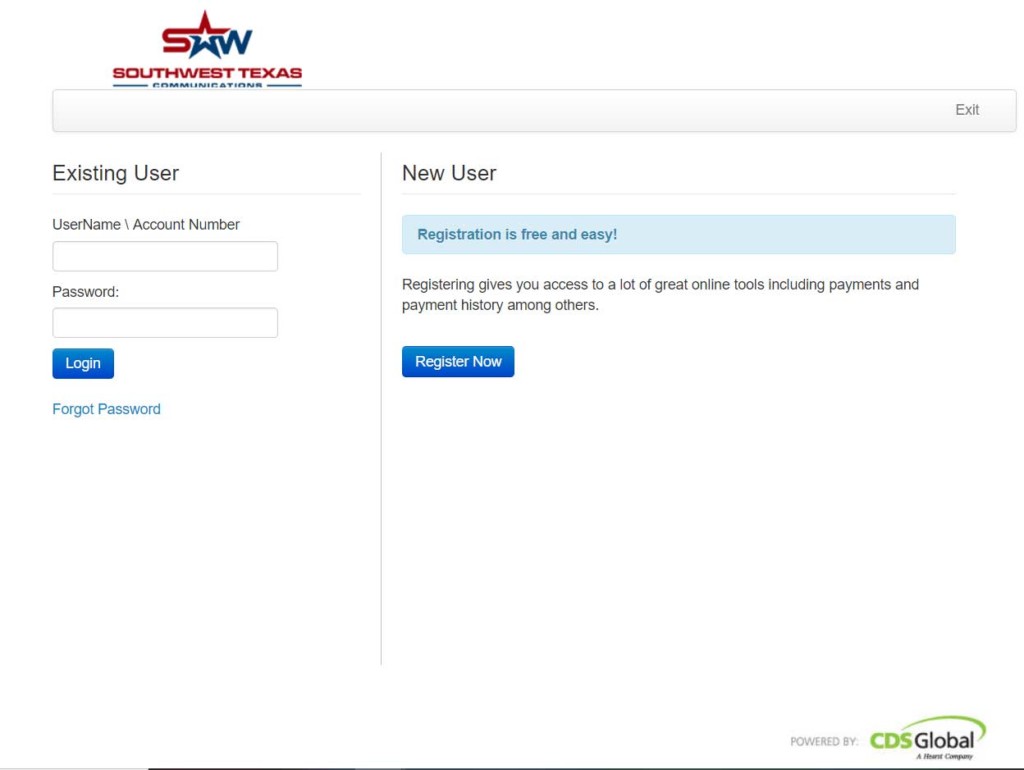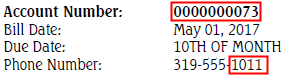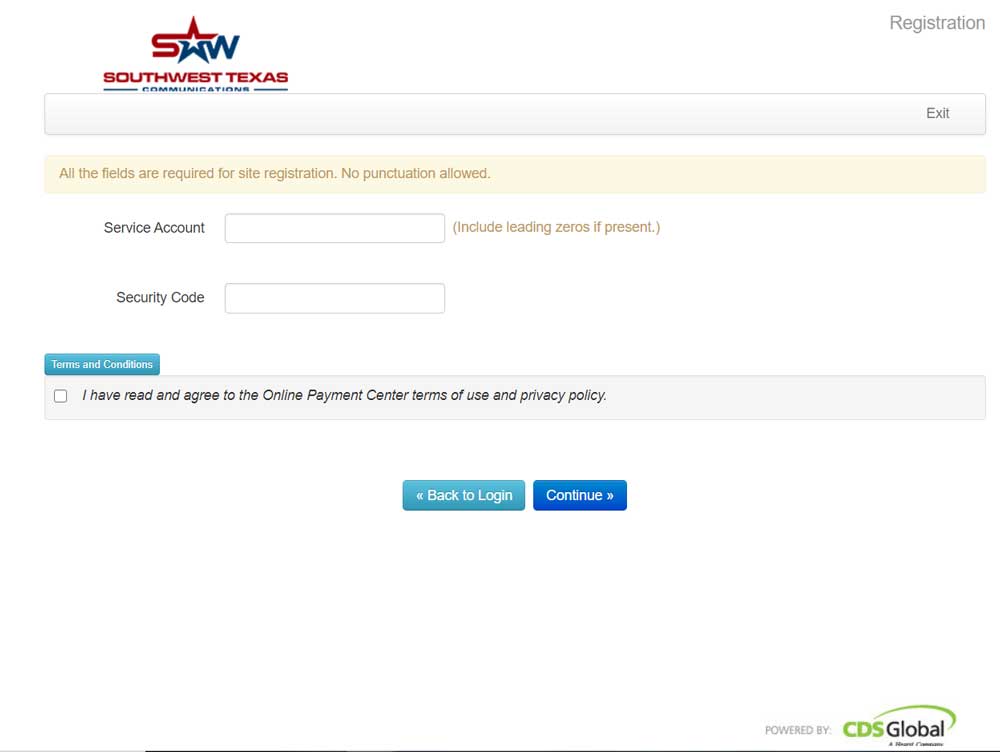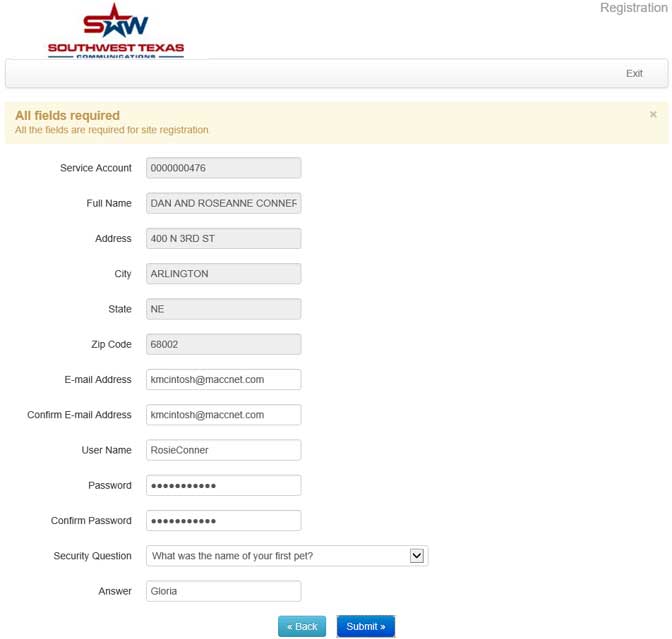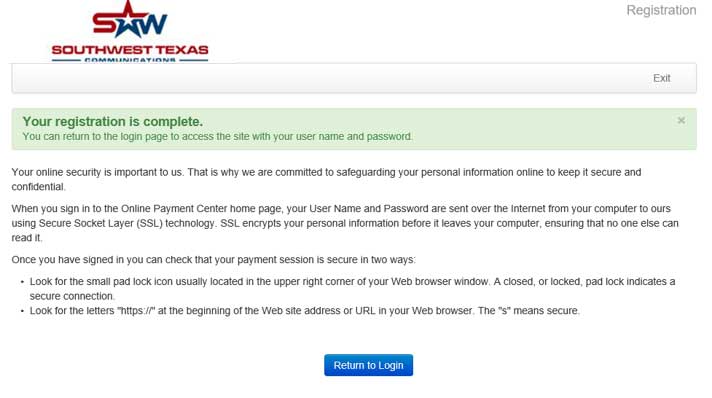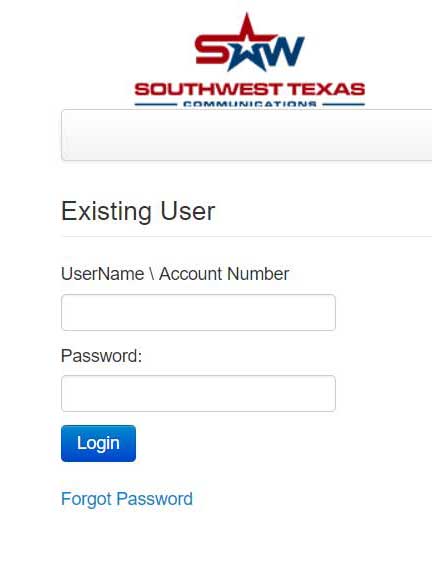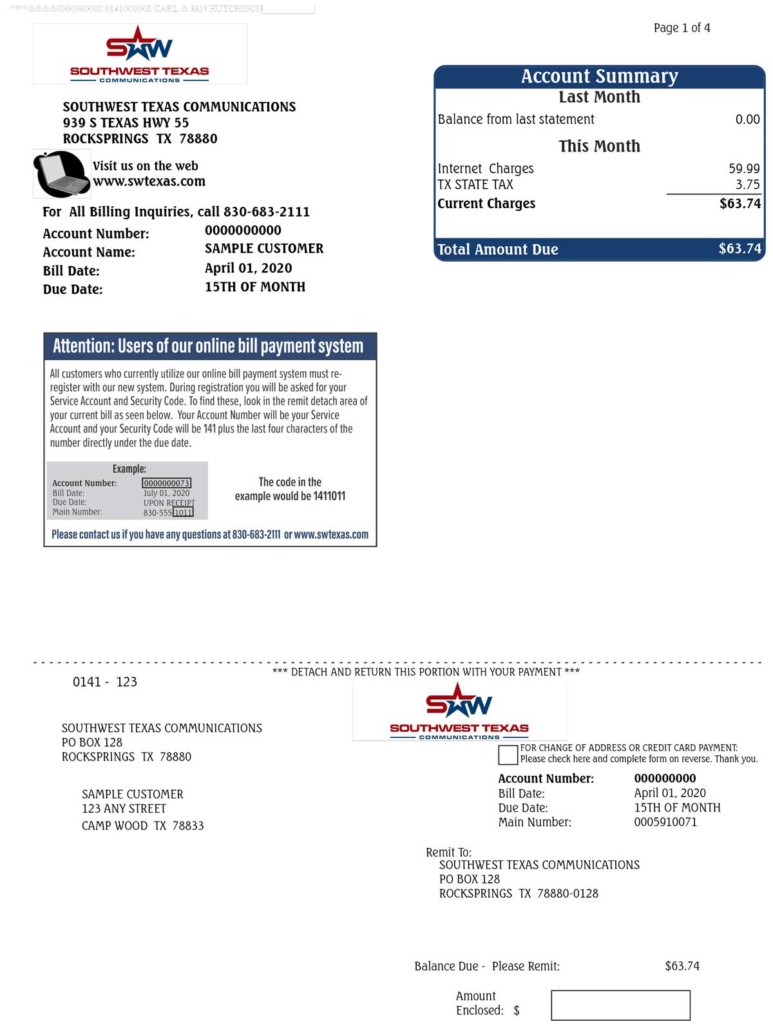1. Go to swtexas.com
2. Click on “Online Bill Pay” button
3. When the initial screen appears, choose the green button that says “CONTINUE .”
4. You will then be redirected to the registration portal.
Click Register Now.
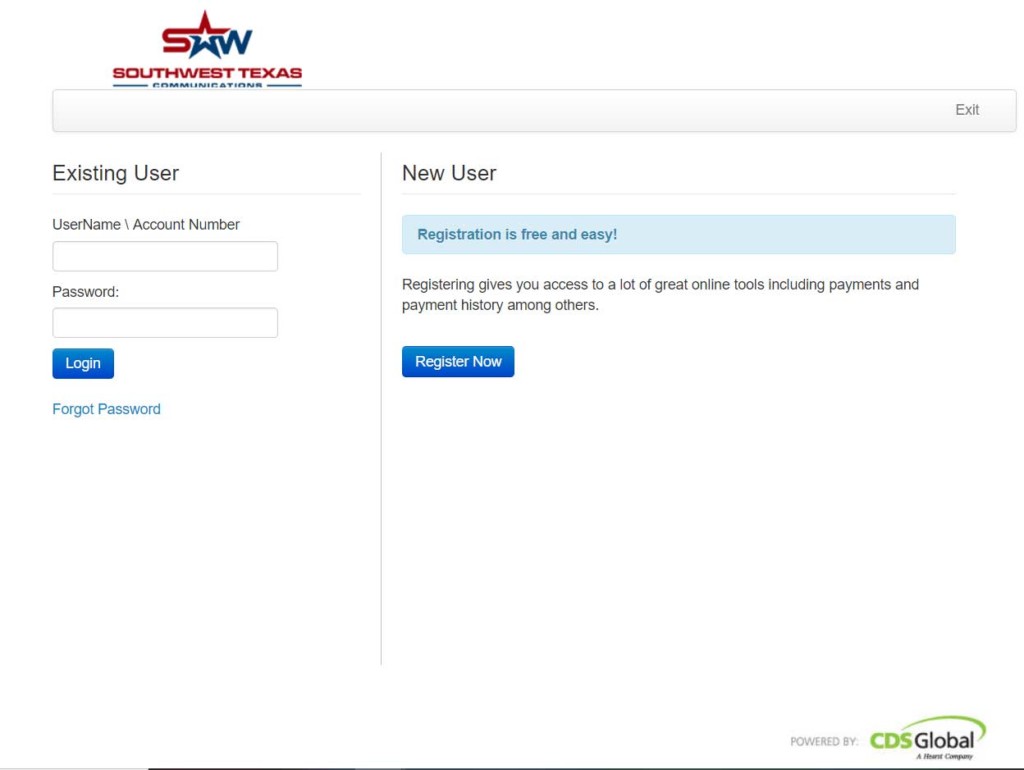
Please enter the following information:
Your new account number: 0000000073 (see sample below). You can find your account number on your paper bill.
Your 7-digit security code: All security codes will start with 441 + the last four digits of the main number on the account. The security code for the sample below would be 4411011.
You can find your main number on your paper bill.
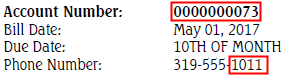
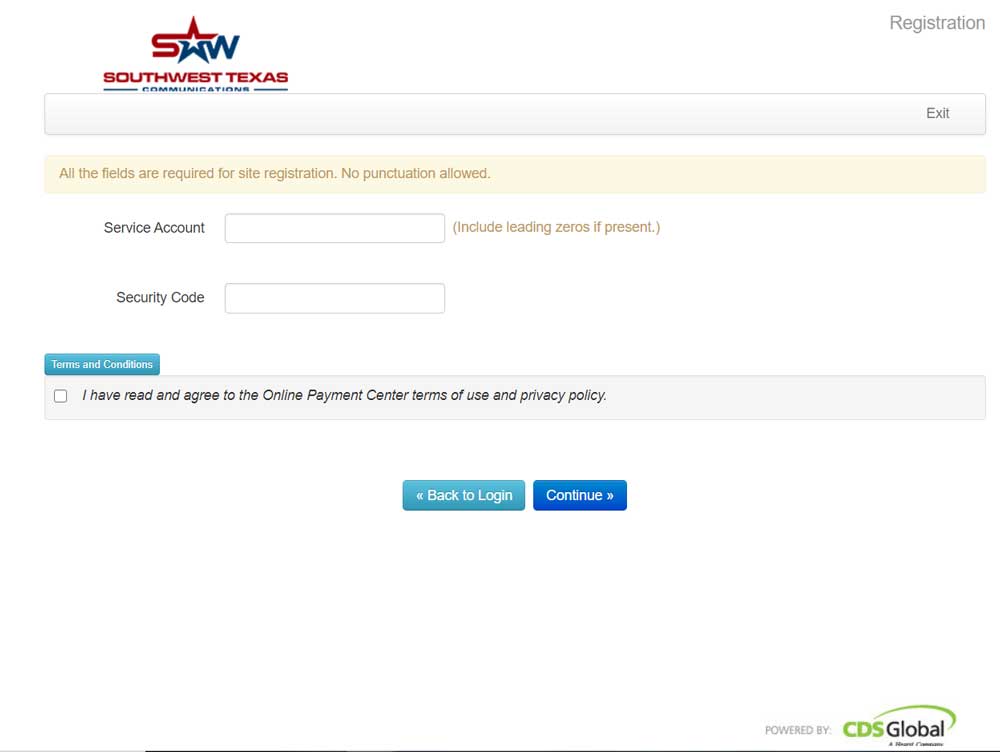
If the main number field on your bill is blank, please call the office to access your security code
Your e-mail address
A username
Password
Responses to security questions
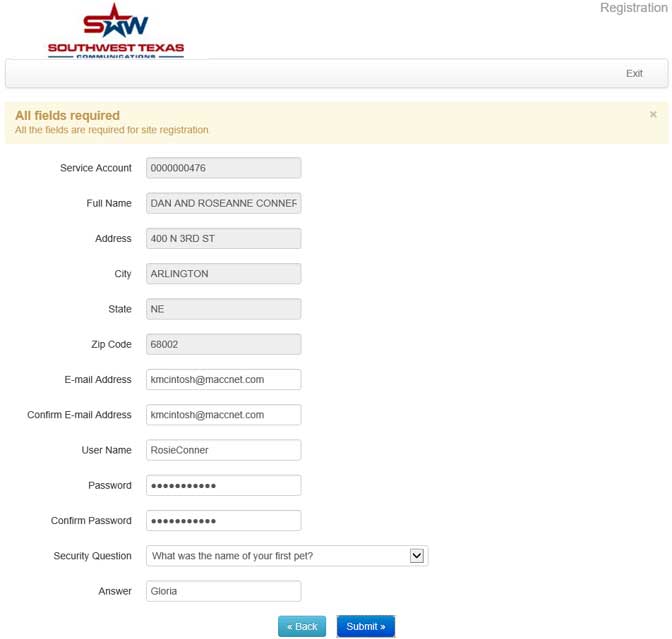
5. After these steps are complete, you will be instructed to login.
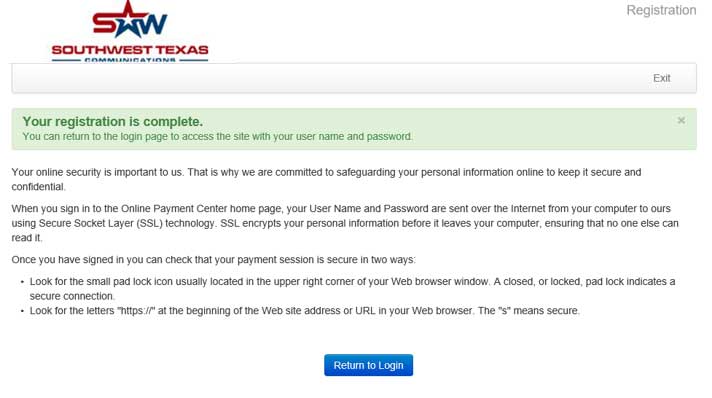
Click on the Return To Login button and enter in your Username and Password.
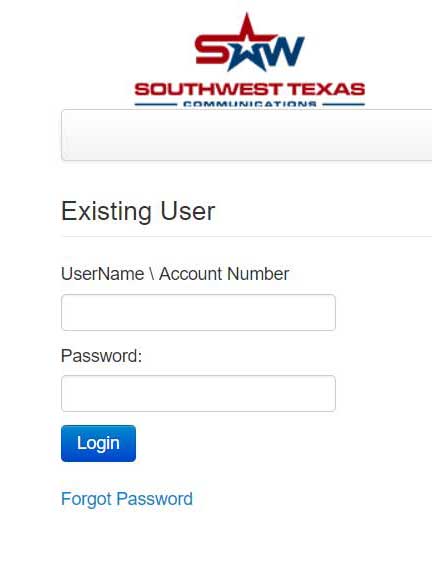
At this time, you can enter your bank or credit card information into the payment system. You can also set up automatic payments.
You will receive an e-mail notifying you when your bill is ready and confirmation of received payments.
If you have any questions regarding this process, please contact us at 830-683-2111 or send us an email at contactus@swtexas.com